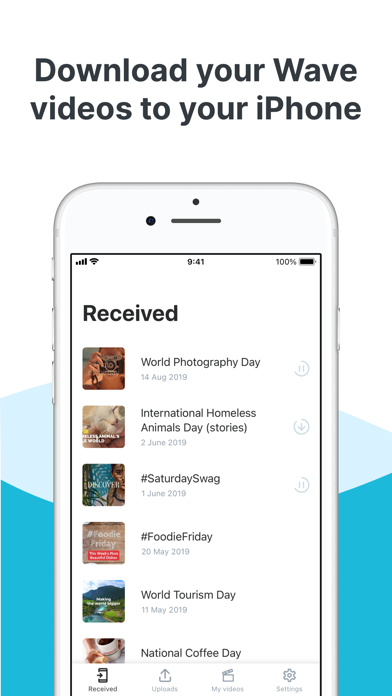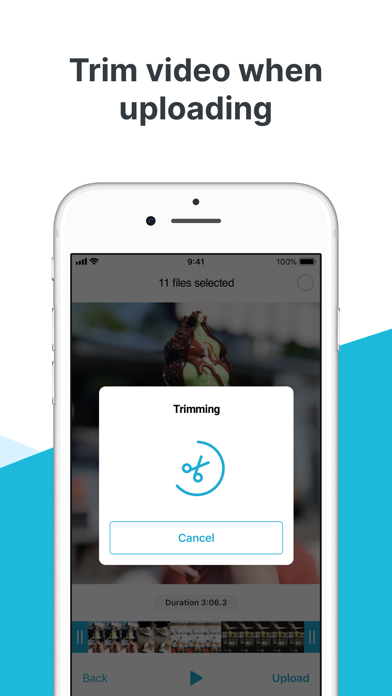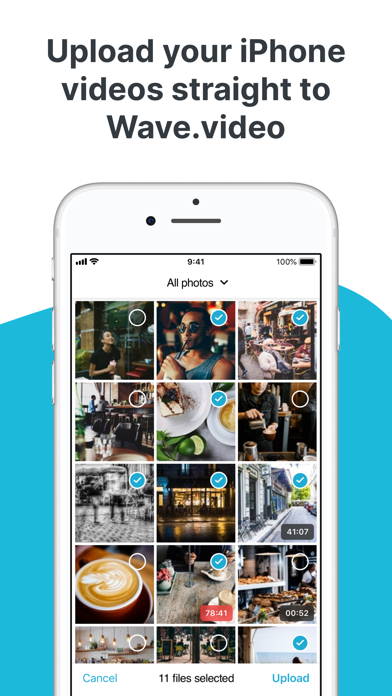Create beautiful marketing videos with Wave.video, a powerful online video maker. Use this companion application to easily transfer videos from your Wave.video account to your iPhone and vice versa. Save videos to your camera roll, post directly to Instagram and other social platforms.
Here’s what you can do with the Wave.video companion app
1. Upload videos and photos from your iPhone to Wave.video editor.
Did you take a video with your phone that you want to edit in Wave.video? No need to email yourself the video files or use Dropbox/Google Drive/anything else. Simply choose a video and send it directly to Wave.video.
2. Trim your video when uploading from the phone.
Choose the exact part of the video that you want to upload to Wave.video desktop editor with the convenient trimming feature. Only keep the content that you need.
3. Download video from your Wave.video account.
Create and edit your videos in the Wave.video desktop editor. Use the companion app to transfer your video projects from Wave.video desktop to your iPhone.
4. Post directly to Instagram.
Now you can upload your videos directly to Instagram Stories and regular posts. In your desktop version of Wave.video, simply publish the files you want to post on Instagram. They will appear in the mobile app automatically.
5. Organize your files.
Create or delete folders, rename files and move them between the folders.
How to use the Wave.video companion app
1. Create a beautiful marketing video in the desktop version of Wave.video. Visit https://wave.video to create your account.
2. Publish your video. Choose the option “Publish to Instagram” to share your video on this social platform.
3. On your phone, head over to the mobile companion app for Wave.video. Find the video you just published in the dedicated folder.
4. Download the video to the camera roll on your iPhone.
5. Open Instagram and publish the video directly to the social platform.
Visit our website to create your free account: https://wave.video